Certainly! Setting up a web hosting control panel like aaPanel on an AWS Ubuntu instance can streamline server management and make it easier to deploy web applications. Here’s a step-by-step guide to help you through the installation process:
Installing aaPanel on AWS Ubuntu
Step 1: Launch an AWS Ubuntu Instance
- Create an AWS EC2 Instance:
- Log in to your AWS Management Console.
- Navigate to EC2 and launch a new Ubuntu instance. Choose an appropriate instance type and configure security groups to allow HTTP, HTTPS, SSH (port 22), and any other necessary ports.
- Connect to Your Instance:
- Once your instance is running, connect to it via SSH using a terminal or an SSH client like PuTTY if you’re on Windows:
bash ssh -i your-key.pem ubuntu@your-instance-public-ip
Step 2: Install aaPanel
- Download and Install aaPanel:
- Run the following commands to download and install aaPanel:
bash wget -O install.sh http://www.aapanel.com/script/install-ubuntu_6.0_en.sh sudo bash install.sh - This script will automatically install aaPanel and its dependencies.
- Access aaPanel Web Interface:
- Once installation completes, you can access aaPanel’s web interface using your instance’s public IP address and port 8888 (default aaPanel port):
http://your-instance-public-ip:8888 - Log in using the default credentials provided during installation.
Step 3: Configure aaPanel
- Set Up Your Environment:
- Follow the on-screen instructions to configure aaPanel. This may include setting up domains, databases, FTP accounts, and other server settings.
- Customize the configurations according to your application needs.
- Security Considerations:
- Change default passwords and follow best practices for securing your server. This includes disabling root SSH access and using SSH keys for authentication.
Step 4: Deploy Applications
- Deploy Web Applications:
- Use aaPanel’s intuitive interface to deploy web applications like WordPress, Joomla, or custom applications.
- Manage PHP versions, databases (MySQL/MariaDB), and other server configurations through aaPanel.
Step 5: Monitor and Maintain
- Monitor Server Performance:
- Utilize aaPanel’s built-in tools for monitoring server performance and resource usage.
- Set up backups and automate routine maintenance tasks through aaPanel.
Step 6: Additional Considerations
- Scaling and Optimization:
- As your needs grow, consider scaling your AWS instance or optimizing server configurations within aaPanel.
- Stay updated with aaPanel’s updates and security patches to maintain a secure environment.
Conclusion
Installing aaPanel on AWS Ubuntu can significantly simplify the process of managing a web server, especially if you’re hosting multiple websites or applications. By following these steps, you can quickly set up aaPanel and leverage its features to streamline server management and deployment tasks.
Remember to regularly update both Ubuntu and aaPanel to ensure security and performance enhancements are applied promptly. Enjoy your newly configured server environment and the ease of managing it with aaPanel!
This guide should help you get started with aaPanel on AWS Ubuntu. If you have any specific questions or run into issues during the installation process, feel free to ask!







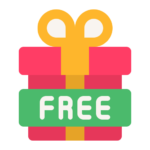

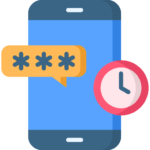

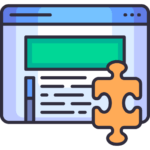





 REELS BUNDLE
REELS BUNDLE