Requirement
1 VPS SEVER
2 DOMAIN
3 GAME SOUCES CODE
WHICH YOU CAN BUY FROM GETALLSCRIPTS AT LOW PRICE
BUY FROM – https://getallscripts.com/shop/big-daddy-game-script/
WHEN YOU BUY VPS SEVER YOU HAVE TO INSTALL AAPANEL IN VPS SEVER
Installing AAPanel on your VPS server is a straightforward process. AApanel is a web hosting control panel that simplifies server management tasks such as website deployment, database management, and server monitoring. Here’s a step-by-step guide to installing AApanel on your VPS:
Step 1: Access Your VPS Server
First, you’ll need to connect to your VPS server using SSH (Secure Shell) or any other preferred method of remote access. You’ll typically need your server’s IP address, username, and password to log in.
Step 2: Update Your Server
Before installing any software, it’s a good practice to update your server’s package repositories and installed packages to ensure you have the latest versions and security patches. Run the following commands:COPYCOPY
sudo apt update
sudo apt upgrade
Replace “apt” with “yum” if you’re using a CentOS or RHEL-based distribution.
Step 3: Download AApanel Installation Script
AApanel provides a convenient installation script that automates the installation process. Download the script using the following command:COPYCOPY
wget -O install.sh http://www.aapanel.com/script/install-ubuntu_6.0_en.sh
Replace “aapanel.com/script/install-ubuntu_6.0_en.sh” with the appropriate URL for your desired installation script version.
Step 4: Run the Installation Script
Once the script is downloaded, execute it to begin the installation process:COPYCOPY
sudo bash install.sh
Follow the on-screen prompts to proceed with the installation. You may be asked to confirm certain actions or provide input during the installation process.
Step 5: Access AApanel
Once the installation is complete, you can access AApanel using your web browser. Open your browser and navigate to your server’s IP address or domain name followed by “:8888” (the default AApanel port). For example:COPYCOPY
http://your_server_ip:8888
Log in using the default username and password provided during the installation process. It’s recommended to change the default password after logging in for security purposes.
Step 6: Configure AApanel
Upon logging in, you’ll be presented with the AApanel dashboard, where you can configure and manage your server settings, websites, databases, and more. Take some time to familiarize yourself with the interface and customize your settings according to your preferences.
Step 7: Secure Your Server
After installing AApanel and configuring your server, it’s essential to implement security measures to protect your server from potential threats. This includes:
- Enabling a firewall and configuring access rules
- Regularly updating software packages and operating system
- Implementing strong passwords and user authentication mechanisms
- Configuring backups and disaster recovery plans
Conclusion:
By following these steps, you can easily install AApanel on your VPS server and streamline your server management tasks. AApanel provides a user-friendly interface and a wide range of features to help you efficiently manage your websites and server resources. So, take control of your server with AApanel and enjoy simplified server management!
ALL DONE







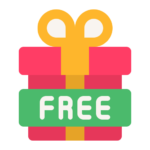

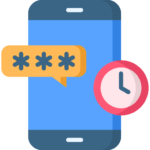

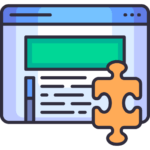





 REELS BUNDLE
REELS BUNDLE